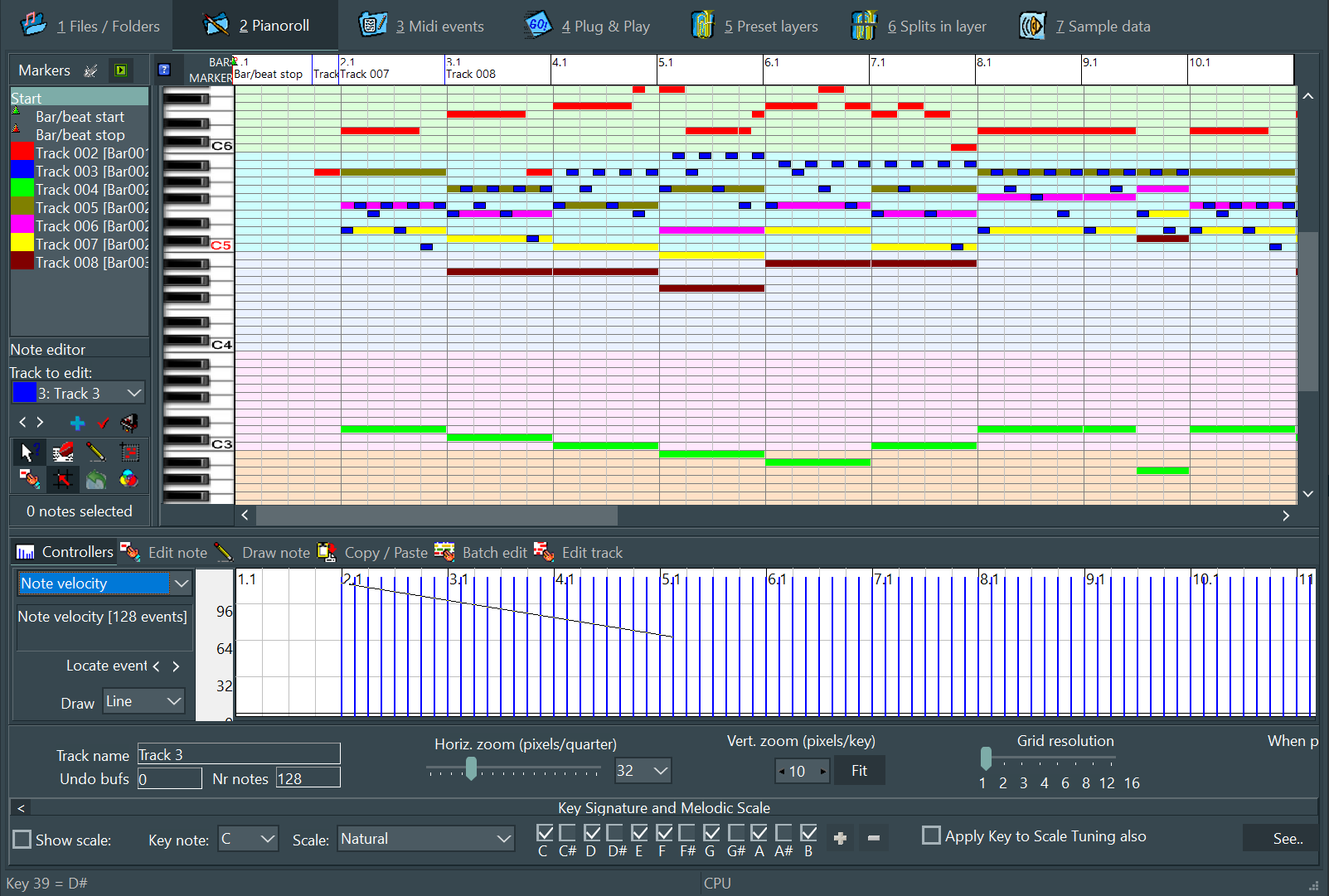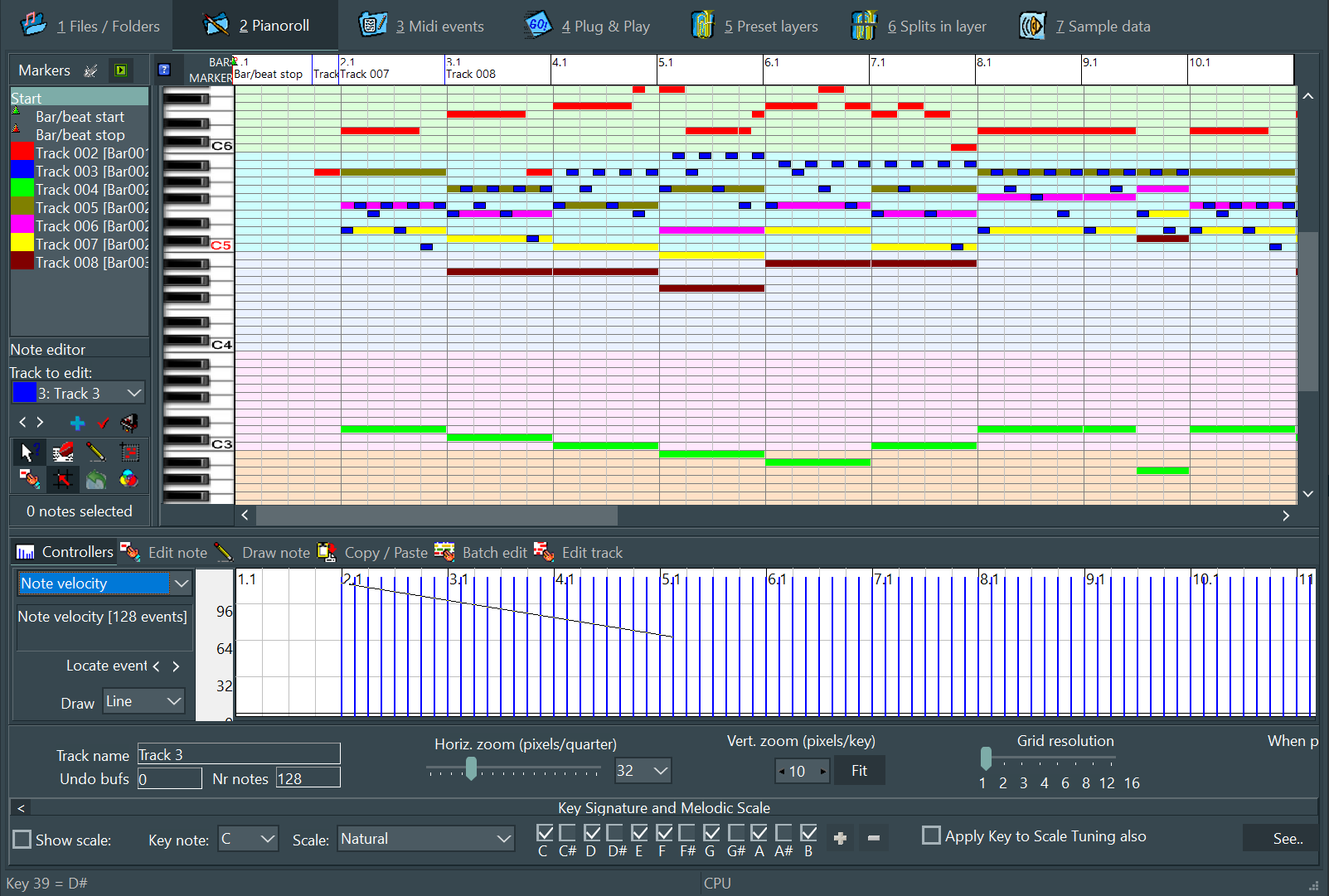The main graph shows the notes in an old-fashioned Pianoroll format. The graph has 120 notes for 10 octaves. You can use the Pianoroll for editing the MIDI file.
The virtual keyboard to the left also has 120 keys which you can play on.
To the far left there is a list of MIDI markers. Usually these are found in the MIDI file, but you can also create your own which can then be saved in the arrangement or in the MIDI file. Click on a marker to move to that region. To the right you have the notes in Pianoroll form. This image above shows notes from all tracks (in respective colors) but you can choose to display notes from one single track only. You can click on the keys in the virtual keyboard to sound a note.
Below the list of markers you find an array of buttons for basic editing. Using these you can erase notes, draw new notes, select multiple notes and change the position and length of notes.
In the lower part you find a page selector with six pages. The first one, Controllers, can be used to inspect and change values for MIDI of many different kinds. In the example here, the parameter selected is the note Velocity (equal to the loudness). Only velocities for the selected track is shown. You can change the velocities by drawing in the graph- Select Draw too Line and draw a line at the velocity level you want.
The second page, Edit note, can be used to change values for one particular note (the selected note).
The third page, Draw note, is automatically displayed when you activate the tool button “Insert new note” from the array of tool buttons. When you draw a new note in the Pianoroll graph using this tool it will initially get the length set in Draw note, but you can change the note length by moving the cursor left/right before release the mouse button.
The fourth page, Copy / Paste, is activated automatically when you select notes using the “Select sever notes...” toll button in the tool button array. You can copy notes to three internal buffers and to the clipboard, as text. Using the clipboard makes it possible to copy notes between two instances of SynthFont or between two MIDI files.
The fifth page, Batch edit, has four useful functions for working with notes. To begin with you may have the option to select which notes to work on. By default it is all notes in the selected track, but if you have selected notes manually in the Pianoroll you can also choose to work with those only.
1: This function lets you move notes up or down in semitones. There is one special characteristic of this function: you may choose to use it to change the key of the song by having “Apply to all tracks” checked. (note: the percussion track will never be altered in this way.)
2: You may change the note length of the selected notes. Be aware that ALL notes will get the same length then.
3: You may change the note velocity of the selected notes. Be aware that ALL notes will get the same velocity, OR, get the same offset (“Up/Down” offset).
4: you can delete all or the selected notes.
The last page, Edit track, is also a kind of batch edit. Here you can move notes back and forth and change the length of all notes by a certain factor (“stretch” or “shrink”).
At the bottom there is an area where you can change aspects of the Pianoroll note display.